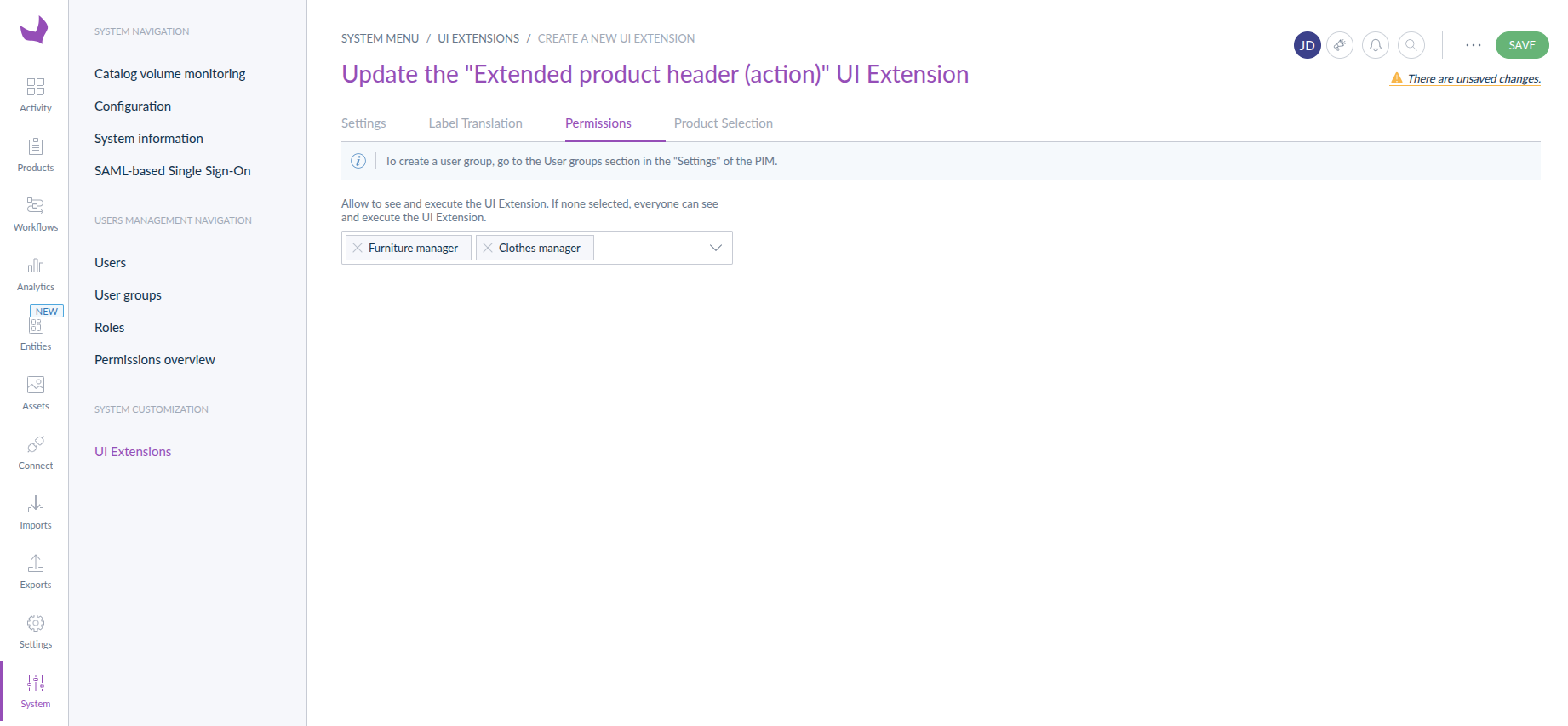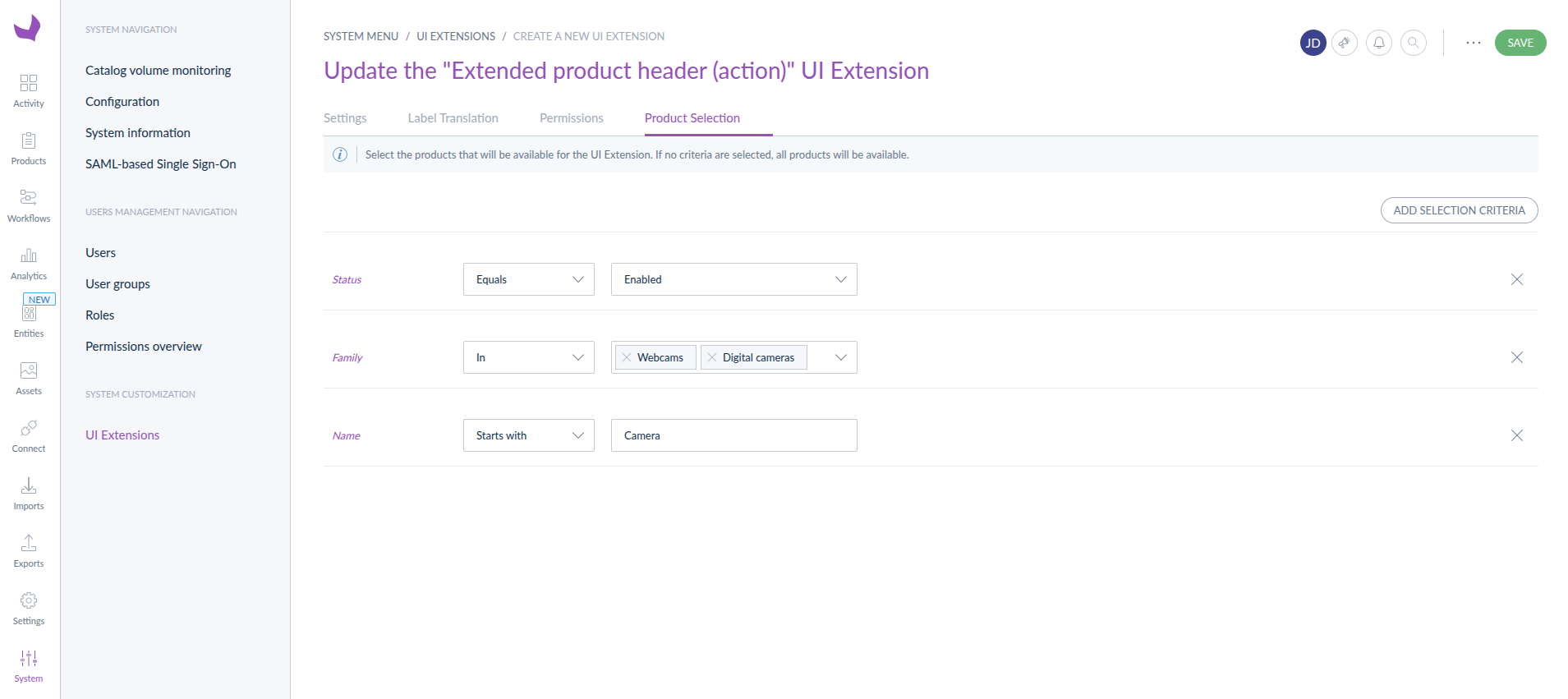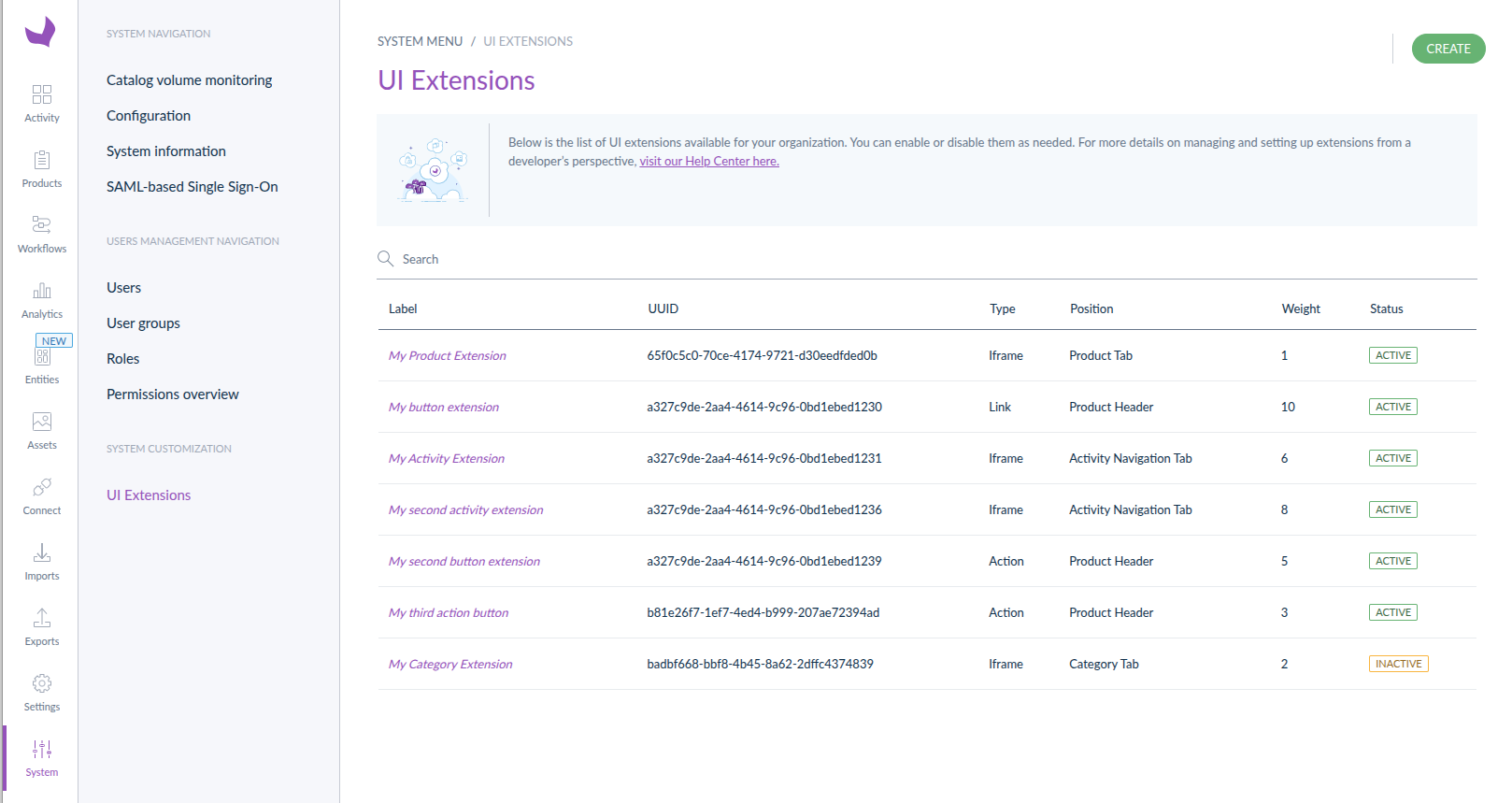Advanced Extensions
#Filtering and Display
Extensions can be configured to be available only to certain user groups, specific products, or individual users.
#Filter by User Groups
You can restrict which user groups are allowed to see and execute an Extension by using the permissions tab on the creation/edition form.
Use cases:
- Restrict sensitive extensions to administrators only
- Provide different tools to different teams (e.g., marketing vs. operations)
- Control access based on organizational roles
If no user groups are selected, the extension will be available to all users.
#Filter by Product Selection
You can filter which products can be accessed by an Extension using the product selection tab on the creation/edition form.
Use cases:
- Show extensions only for products in specific categories
- Restrict extensions to products with certain attributes
- Create specialized tools for specific product families
Product selection filtering uses the same interface as other Akeneo product filters, allowing you to build complex rules based on families, categories, attributes, and more.
#Filter by Individual User Email
You can restrict extensions to specific individual users by entering their email addresses in the Filter by users field. This is useful for:
- Beta Testing: Roll out new extensions to selected users before general availability
- Special Access: Provide custom tools to specific team members
- Troubleshooting: Enable diagnostic extensions for support staff only
How to configure:
- In the UI:
- Go to the Extensions creation/edition form
- Open the permissions tab
- Enter email addresses in the Filter by users field.
- You can add several emails
- Save the extension
- With the API:
Add a
userEmailsfield in the configuration section.
Example:
{
"configuration": {
"userEmails": [
john.doe@company.com, jane.smith@company.com, admin@company.com
]
}
}
#Order Extensions
When multiple Extensions are available in the same position, you can control their display order using the weight field on the creation/update form.
How weight works:
- Lower numbers appear first (e.g., weight 1 appears before weight 10)
- Applies to header and tab positions
- Extensions with the same weight are ordered alphabetically
Example ordering:
- Extension A (weight: 1) → Appears first
- Extension B (weight: 5) → Appears second
- Extension C (weight: 10) → Appears third
#Extension Statuses
Extensions can have three different statuses:
#Active
- The extension is enabled and visible to users based on filtering rules
- Users can interact with the extension
- This is the normal operational state
#Inactive
- The extension is disabled and not visible to users
- Only visible in the Extensions list page for administrators
- Must be manually enabled to become available
#To Update
- The extension has an incorrect or outdated configuration
- Must be updated or deleted before it can be used
- Usually caused by:
- PIM migration or upgrade
- Missing or invalid credentials
- Missing required configuration fields
How to fix:
- Open the extension in the UI
- Review the configuration
- Update any missing or invalid fields
- Save the extension
- Status will change to "Inactive" - you can then activate it
Extensions in "To update" status will not be displayed to users, even if they were previously active.