Your very first tutorial
#Step 3 | Make the REST API request
Alright! You're all set now. Let's launch this request.
- In Postman, in the
Collectionspanel, click onYour very first collection. - Click on
The authentication request.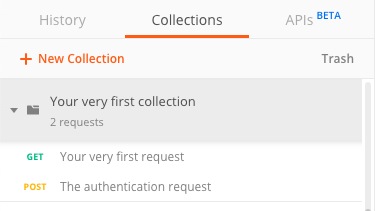
- Click on the blue
Sendbutton.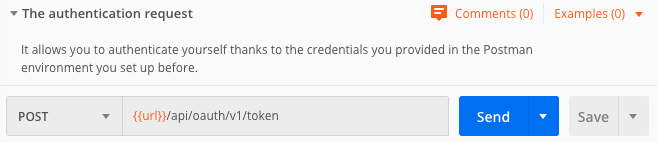 In the response area, you should get an answer similar to the one below.
In the response area, you should get an answer similar to the one below.

- Now, click on
Your very first requestin theCollectionstab. - You can see the request we are about to launch. It is using the endpoint referenced here. We are going to ask your PIM to give us its first 100 products.

- Are you ready? Hit the blue
Sendbutton. In the response area, you can see a list of 100 products in json format.
🎉 You've just did your first REST API call!
The response area is showing you an empty list of products?
It's totally normal, it means that your are using the Entreprise edition. To view products, you need to configure the permissions linked to the connection.
To do so, create a user group that has view rights over your category trees and then, link this user group to your connection. 😉
For more details, don't hesitate to browse our help center documentation.
The authentication token only lasts for one hour. This means that after one hour your token will expire. And you will receive an error message that looks like this.
 Don't panic! You just have to send the
Don't panic! You just have to send the The authentication request again and you'll be all good. 😉